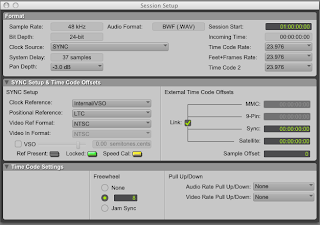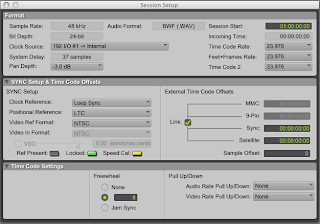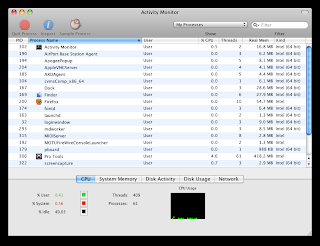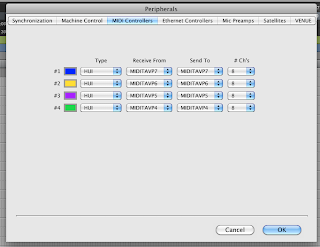UPDATE: Half of the Aviom Headphone System has been repaired and put back in the studio. It is still good practice to know how both headphone systems work in case of failures OR larger sessions.
So...back before we had fancy Aviom personal mixing systems to do headphone mixes in the Audio Studio, you had to use a headphone amp and derive the mix using auxiliary sends. These headphone amps come in really handy when you need more than 10 units OR when the Aviom system goes down like it did yesterday. I will outline how to use the RANE headphone amps to do headphone mixes so that headphones are not a problem during your upcoming sessions while we repair the Avioms.
Every room in the audio studio has at least one panel that include the mic ties, returns and a headphone amp.
Step 1: Locate a panel closest to where your musicians will be positioned. Make sure the RANE is on by flipping the power switch. In this example, I am going to use the panel located in the Isolation booth.
Step 2: Patch an aux send (227L Send Out) or a pair if you want the headphones in stereo to the studio return panel that you located in Step 1 via the patchbay. Note: You will need an aux send or a pair of aux sends if you want stereo for every separate headphone mix you want. If you have musicians in the main room, iso booth and amp room, it means you need 3 auxes or 6 for stereo. I suppose you could mult the aux if you wanted to send the same mix to multiple headphone amps in different rooms.
In our case, we are going to patch "227L Send Out" 1 and 2 to "Studio Panel Returns 25-32 ISO Booth." The first 2 jacks will be returns 25 and 26.
Step 3: Every panel has an XLR jack that reads "Headphones" in the bottom right of the panel. Using an XLR cable from the mic closet, connect the headphones XLR jack to the return that you patched in Step 2. In our example, this is return 25 and 26 marked "RTN 25" and "RTN 26"
Step 4: Goto the console and turn on the master aux sends labeled "227L." As a side note, you will want to engage the "T/B In" button so that talkback will feed through the auxes and into the headphones of the musicians with which you are working.
Step 5: Create headphone mixes by turning the aux sends on different channels that you want to send to the headphones. You will want to make the aux sends pre fader by pressing the "PRE" button and then number of the aux you are using to assign pre-fader aux to the aux send.
Remember that each aux(group of auxes) represents a different headphone mix. So lets say that we have aux 1 is for the ISO Booth, aux 3 is for the main room and aux 5 is for the amp room. If I have a guitar on channel 17 that needs to be sent to the headphones. On channel 17, I would adjust the level of the aux 1 to give the musician in the iso booth more or less signal. The same goes for aux 3 and 5 however it would control the level of that signal in the musician's headphones in the main room and amp room respectively.
You can listen to the mix you have created inside the control room by pressing the "AFL Solo" button under the aux send. This will solo the aux send in the room. Note: BE CAREFUL! If you press the talk button while aux is solo'd, you can create a feedback loop. Also, don't forget to disengage the solo because you will not be able to hear anything else and it is a hard button, so the solo clear will not get rid of this solo.
Comment or send an email if you have questions.
















.JPG)


.JPG)
.JPG)
.JPG)
.JPG)